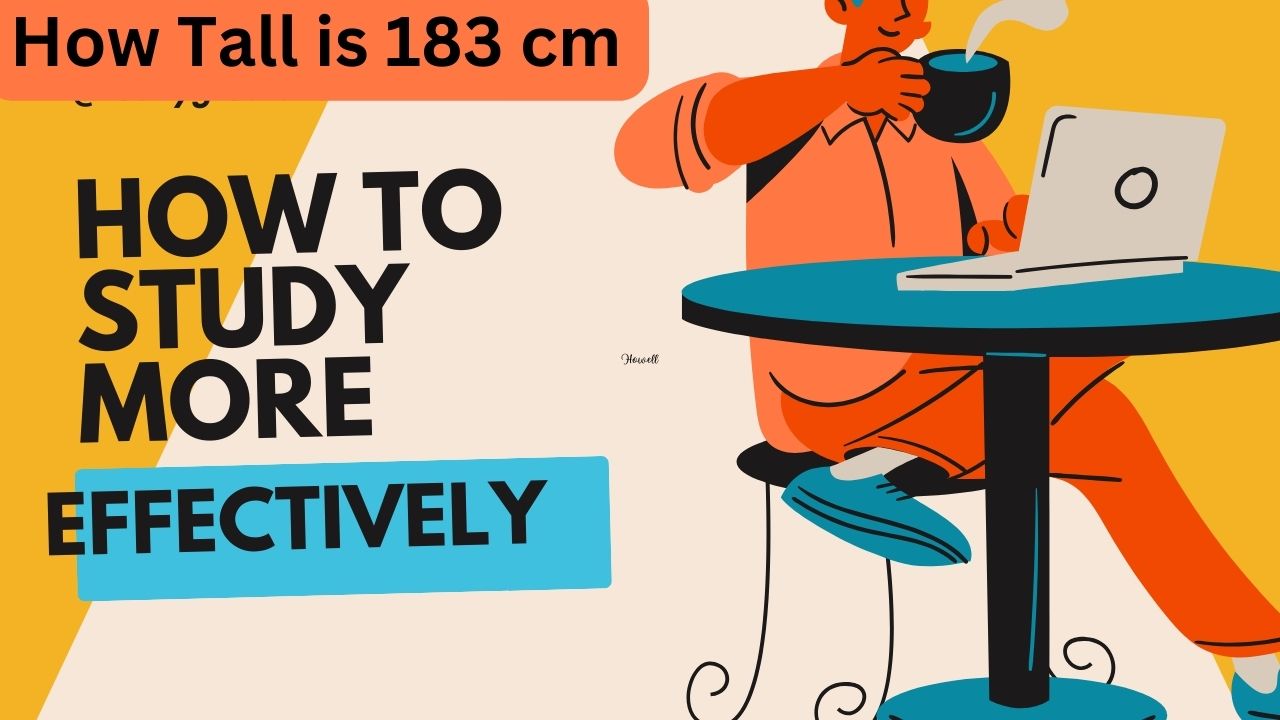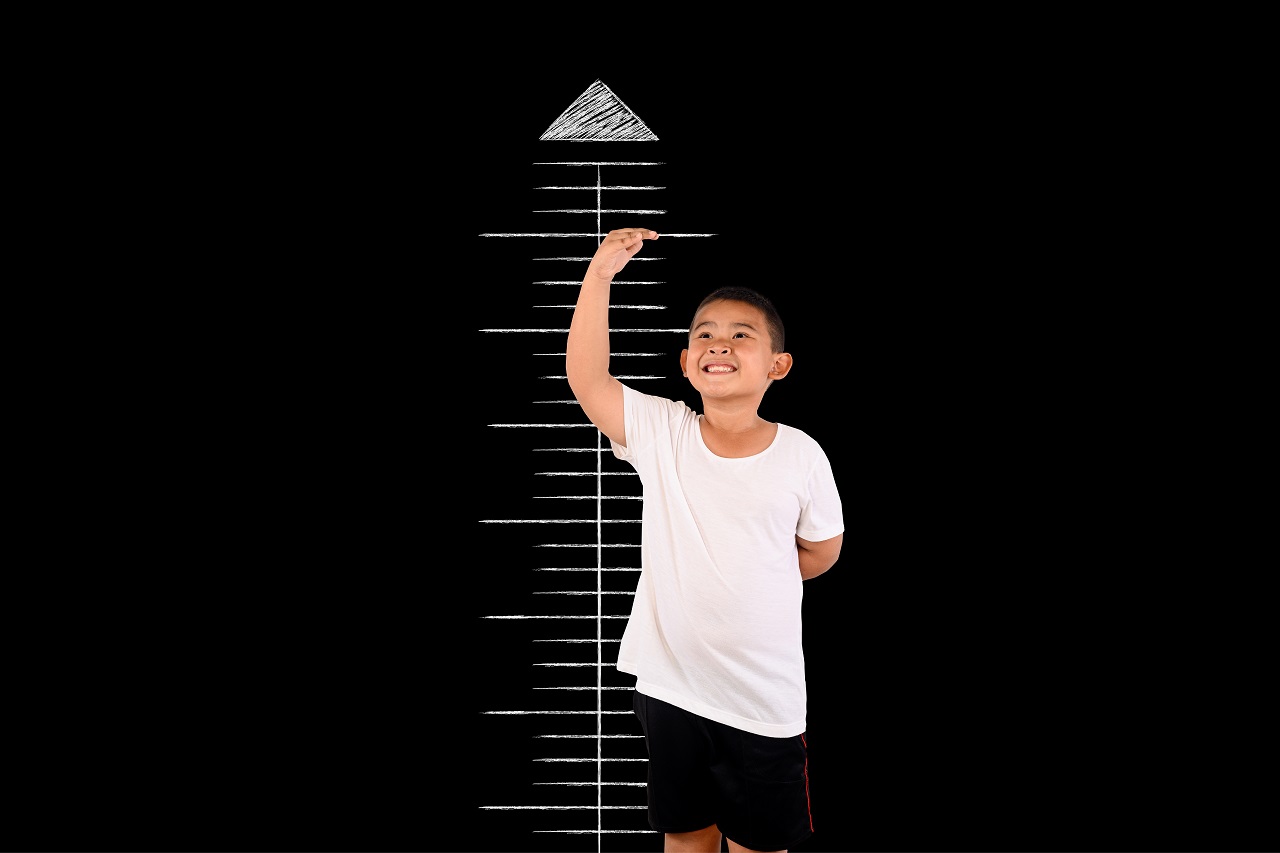Microsoft Outlook is one of the most popular email service providers and the best email client software. The service is used by millions of people worldwide for their daily work, including sending email communication with attachments.
When you use the Outlook email service, you can easily send attachments up to 25MB and receive them as well. But it turns into a frustrating experience when you aren’t able to log in to your account. Sometimes, it can happen when you don’t remember the password or your password is hacked. In case of a hacked password, it is advised that you change the Outlook password as soon as possible.
Forgot My Outlook Password
People often forget their Outlook password, which is why there are many programs that are there to help you in resetting the password. If you are facing the same issue, we will help you in the recovery process.
Today, we have decided to provide an in-depth article to recover Microsoft passwords with ease. Now, let’s look at the methods to recover the password of the Outlook Email Account.
Recovery Process of Outlook Email Account
There are a couple of methods to recover forgotten Outlook Password, and we will look at both of them.
Retrieve Outlook Password With Reset Password Page – One can use the Reset Password page of Outlook to reset the password. It is a manual process, and you have to do everything by yourself. This is a traditional method of recovering the Outlook password on any computer. Just follow the steps listed here:
- Open your favorite web browser and then enter outlook.com in the URL bar and hit the Enter button.
- Now, click on the Sign In button to open the Outlook login form.
- Enter the email ID in the given box and then click on the Next button.
- Now, the Forgot Password link will appear right below the password field.
- Click on it to open the verification page and then select a method to verify the account.
- Once you’ve selected the verification method, click on the Continue button to receive a code.
- Get the code from the verification method and then enter it into the verify box located on the previous page.
- Now, press Enter or click on the Continue button to open the password reset wizard.
- In the next step, you will be able to enter the new password for the Outlook account.
- And then, confirm the password, and click on the Save button.
These steps will allow you to save the new password in the Outlook database. And now, you will be able to use the newly created Outlook password to login into your account.
One thing you need to consider while creating the new password is, make a strong one. Use a combination of uppercase, lowercase letters, numbers, and special characters to create a strong password.
Use Third-Party Apps – There are tons of recovery software available in the market if you forgot your Outlook password. These tools facilitate access to your Outlook account without any hassle.
There are many tools available in the market, but the Kernel Outlook Password Recovery Tool is the best. This tool is designed to keep these things in mind, and it is extremely efficient in recovering the Outlook PST file passwords. And this program supports multiple languages as well for better support throughout the regions. Once the password has been recovered, you will be able to change it easily.
And this tool supports all versions of Outlook available in the market. This means you can easily recover old and new emails without much trouble.
Here are the steps for recovery:
- Go to the official site of the tool and then download the trial version.
- Now, install it on your computer and then open it to see the features.
- Now, open the password-protected Outlook program or document and then,
- Select the recover, remove, or set a new password option from the list.
- After that, perform the operation you want and open your outlook account to access the messages.
So, these are two of the most prominent ways to recover an Outlook password. But you can log on to onlinegeeks.net to get more information on outlook password recovery. If you have doubts about the things we’ve listed here, open the Online Geeks technology blog for in-depth knowledge.