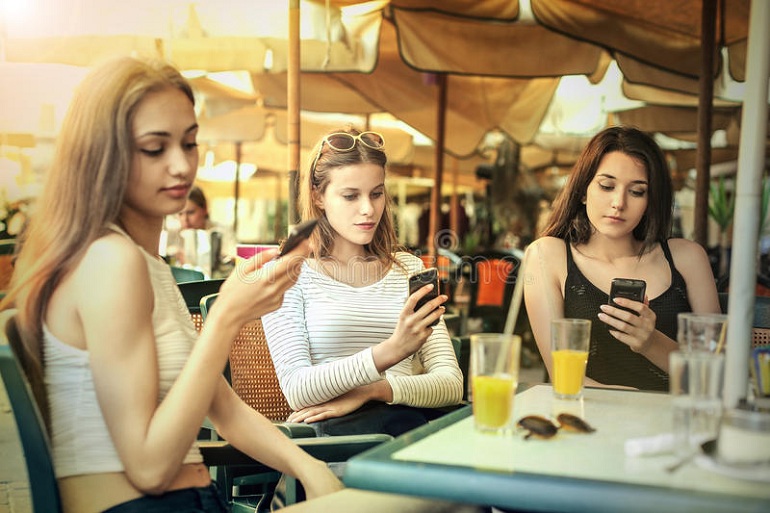If you want to import PST file in Thunderbird then you came to the right place. We will tell you some easy steps that will help you to transfer PST file easily in MozillaThunderbird. But first, let us take a closer look at PST file and Mozilla Thunderbird.
OVERVIEW OF PST FILE & Thunderbird
PST file: It is the file format of Outlook that stores its email contacts, calendars, and other items from your Outlook mailbox. Basically, it is used to store archived items
ADVANTAGE
All versions of the outlook irrespective of operating system (Windows, Mac) support the importing of the PST file.
Thunderbird:
- Open Source
- Developed by Moz foundation
- Manage multiple emails, news feeds, etc. at a time
- Some feature of Thunderbird is saved search folders, quick search, etc.
- Storing emails in the MBOX file.
- Doesn’t support Outlook PST files
Method to Import PST File In Thunderbird
There are two methods for importing PST files in Thunderbird:
- Manual Method: Perform complete migration for free with a manual method.
- Automated Method: Without loss of data you can complete the data transfer in an Automated Solution.
Manual Method to Transfer Orphan PST file to Mozilla Thunderbird
The manual method has to be performed in 3 parts:
I. Import PST in Outlook
Step 1: Open Outlook, and click on “FILE”.

Step 2: Select Open and Export option, and hit on “Import/Export”.

Step 3: Now, go to the “Import and Export Wizard” and choose “Import from another program or file” option and click on “Next”.

Step 4:Choose “Import a File”, and select the “Outlook Data File(.pst)” option then go for the “Next” button.

Step 5: Choose the “Browse” option, and click on the PST file from the system, and select the options, then hit on the “Next” button.

Step 6:Now, click on “Include subfolders”, and select the valid option and click on “Finish”.

After completing these steps, now come to the next step toImportPST file in Thunderbird.
II. Export EML files from Outlook
Step 1: Select file from the “Inbox”.

Step 2: After that click on File, and select Save as option.

Step 3:Select one mail message and click on “Save As”and save them into the folder.

Step 4:The image will saves in the type of (*.txt) file format. Rename the extension to EML.Save all the desired email in the same way.

III. Import EML files in Thunderbird
Step 1: Open Thunderbird, click on “Inbox” and select “Import Export tools NG”, and choose “Import messages” option.

Step 2: Select EML Messages, and hit on “Open” button.

Step 3: Then all selected EML messages are display on the thunderbird mailbox.

Now PST file is successfully Import in Thunderbird.
Automated Method to Import PST File In Thunderbird Flawlessly
To overcome the limitations of the manual method, users can opt for an automated tool such as SysTools PST to MBOX Converter.
This tool is widely used for transferring PST file in Thunderbird. It will take very little time to execute the entire import process. It also converts ANSI & UNICODE PST file in Thunderbird. There is no data loss in the entire process. After the conversion, it also maintains the folder structure.
Steps to Import PST File in Thunderbird
- Launch Outlook to MBOX Converter tool and click on Open button.
- Browse to select PST file path, and select destination path also.
- And, then comes “Maintain folder hierarchy” feature, click on Yes for maintain
- Click on Export button to convert PST file to MBOX.
- Then, import the MBOX file in Thunderbird.
Conclusion
Thunderbird can open PST files in a better and safer way. The methods we discussed in this blog are the manual method and the automated method. The manual method is quite good for users because it is free. But the tool is more user-friendly and simple to import PST file in Thunderbird.