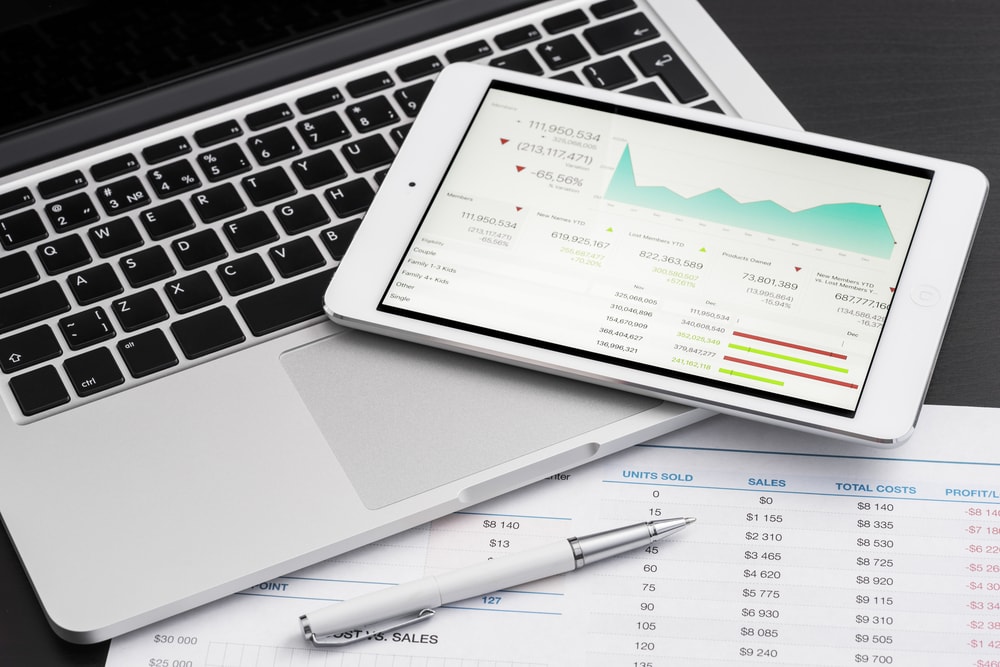There are many situations in which a user desires to open MBOX files in Outlook email client. The reasons may be as minor as simply viewing the data present in the mailbox files. And it can also be a major task like the migration of emails from MBOX-based email client to Outlook platform. Although the reasons differ, the end-user requirement remains the same. In order to fulfill this requirement, it is recommended to convert MBOX files to PST. This article focuses on the various aspects of migration and provides an easy way to open MBOX files in Outlook email client.
Understanding the Technicality of MBOX & Outlook
MBOX is basically a file format that stores mailbox items of various email clients. Each email client uses its own variation of the MBOX file. Some of the applications that support MBOX are Mozilla Thunderbird, Apple Mail, Spicebird, Entourage, Eudora, The Bat!, Gmail (takeout .mbox), etc.
Outlook, on the other hand, is an email application that is immensely popular among home users and entrepreneurs alike. It uses the PST file format to save its mailbox items. Unlike the MBOX files, this file stores emails and attachments with contacts, calendars, tasks, and journals.
Thus, In order to open MBOX files in Outlook, it is required to convert the MBOX files into PST format first. However, there still are other ways, less preferred, that users can implement for the same. The reason why it is not preferred over MBOX to Outlook conversion will be clear once we get to the manual method.
Point to Note: Take a backup of your MBOX files just in case the data become inaccessible later.
Manual Method to Open MBOX Files in Outlook
In order to import the MBOX file in Outlook platform manually, you will require a mac-oriented email application i.e, Apple Mail, along with Windows Eudora(7 & below), Outlook Express and MS Outlook. The complete 4-phase process is as follows:
#Phase 1: Apple Mail

- Run the Apple Mail application and import the MBOX files into it. This will create a mailbox inside Apple Mail. To do this, go to File > Import > File in MBOX format. Select the MBOX file from its location and that’s it.
- Later export the mailbox folder on the desktop to have a compatible MBOX file for the next step. To do this simply drag and drop the mailbox folder on the desktop.
#Phase 2: Eudora
- Now transfer the exported file from Mac to Windows OS.
- Rename its extension from .mbox to .mbx to make it Eudora compatible.
- Copy this file into the default storage of Eudora: C:Program FileQualcommEudora
- Run Eudora’s client and open the MBX file by double-clicking it. Exit Eudora.
#Phase 3: Outlook Express
- In Outlook Express, go to File menu bar, click on Import and choose Messages option
- Now, opt for Eudora, click Next and select the .mbx file.
- Proceed with additional instructions to finally import all the data in Outlook Express.
#Phase 4: MS Outlook
The final step to open MBOX files in Outlook requires the use of the native Import/Export option. The steps are as follows:
- In the menu bar, select File and click the Open option.
- Choose the Import option and open the Import/Export window.
- Find and select Import Internet Mail & Address and opt for Outlook Express option.
- Proceed to import the MBOX file from Outlook express into the Outlook email client.
This is how the manual solution works. Due to a complex and long procedure, users usually do not prefer to go with this solution. For such cases, another approach is discussed below.
How to Import MBOX File to Outlook Instantly on Windows
Trying to directly read the MBOX files in Outlook won’t generate any results. And the manual method is a long shot in terms of success and accuracy. But there is another alternative that can get users out of this troublesome situation.
SysTools MBOX to PST Converter allows users to export multiple MBOX files into PST format easily. This approach ensures that the MBOX files are not put in any danger of corruption or data loss. The conversion is fast and straightforward aimed at providing accurate results to the users. The steps are as follows:
Step 1: Launch the converter tool on your Windows system.

Step 2: Add MBOX files into its interface using dual scan option.

Step 3: The tool provides a preview of all the scanned emails and attachments.

Step 4: Export the file into the desired PST format.

This solution is available as a free demo version that will help users get hands-on experience with its working. The preview of emails and attachments should clear any doubts about email integrity and attribute maintenance.
Conclusion
With the increase in popularity of Outlook, many users are switching towards it. And since MBOX files are the most popular email storage format, most users want to know how to open MBOX files in Outlook. The article directs its focus on this issue and provides technical solutions to resolve the same. Users generally look for manual solutions. But in this particular case, a more professional approach is preferred. You can get both of them here and decide what to choose as per your requirements.