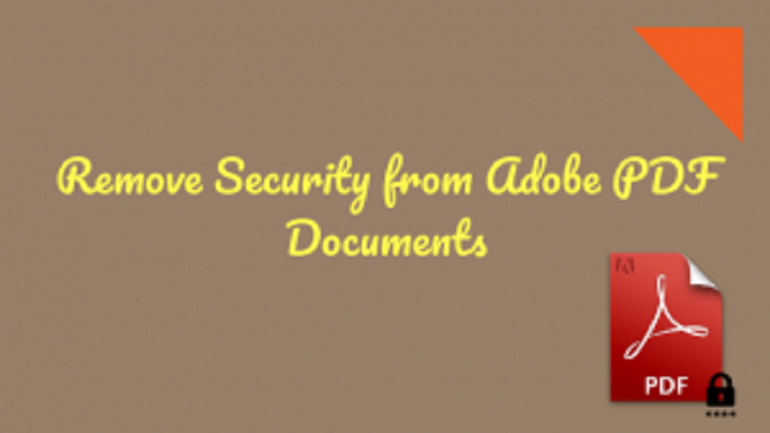Are you also among those users who want to know how to remove password from PDF files? Do you want a solution to remove SECURITY lock from PDF documents? If yes? Then you are at the right place because here we have discussed the best solution which clearly describes you how to remove security from Adobe PDF without password. Now, go through this post and resolve your problem.
Is there any Manual Solution?
By using Google Chrome users can remove security lock from PDF document but it is necessary that the print option should be enabled. Because this approach will not work if the Print option is greyed out or disabled. Now, if you have a PDF file that does not have any print restriction and you wish to remove security from Adobe PDF free then you can follow these steps:
- Drag and drop the secured PDF document in Google Chrome
- Click on the Change button -> Choose Save as PDF
- Then, click the Save button & enter file name location of new PDF
- Now, view the resultant file without having any security
Advantages & Disadvantages of this Method
- Remove security settings on Adobe PDF document
- Simple & Easy to use
- Does not require lengthy steps to be followed
Disadvantage
- Cannot remove security settings on Adobe PDF when the Print option is disabled
Instant Solution to Remove Security from Adobe PDF without Password
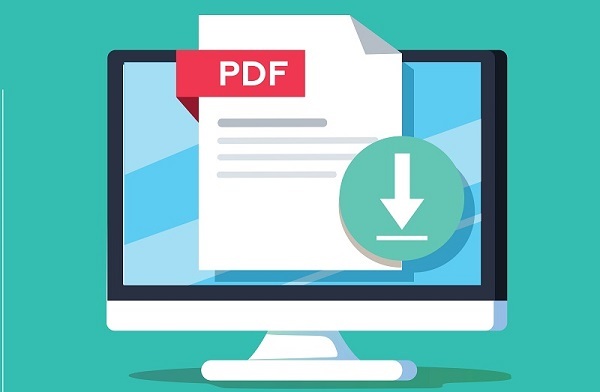
SysTools PDF Unlocker is the advanced solution to remove security from password protected PDF documents on any Windows operating systems. The software can remove security from Adobe PDF without password (owner-level) and enable PDF permissions like edit, print, sign, comment, form filling, copy, etc. It has a well designed and simple graphical user interface which makes the complete process to unlock password protected PDF document very simple. It has been build with powerful password detection algorithm to make PDF unlocking process easier. Also, remove known document open password & PDF encryption i.e. 128 & 256 bit by using this utility in an efficient way.
Software Advantages & Disadvantages
Advantages
- Remove security from Adobe PDF Without the password
- Allows permissions like print, copy, edit, sign, comment, etc.
- Enable form filling permissions
- Does not require Adobe Acrobat installation
Disadvantage
- Demo version of the tool will add watermark to PDF documents
Steps to Remove Security Lock from PDF Document
- Launch the tool and click on the Unlock button
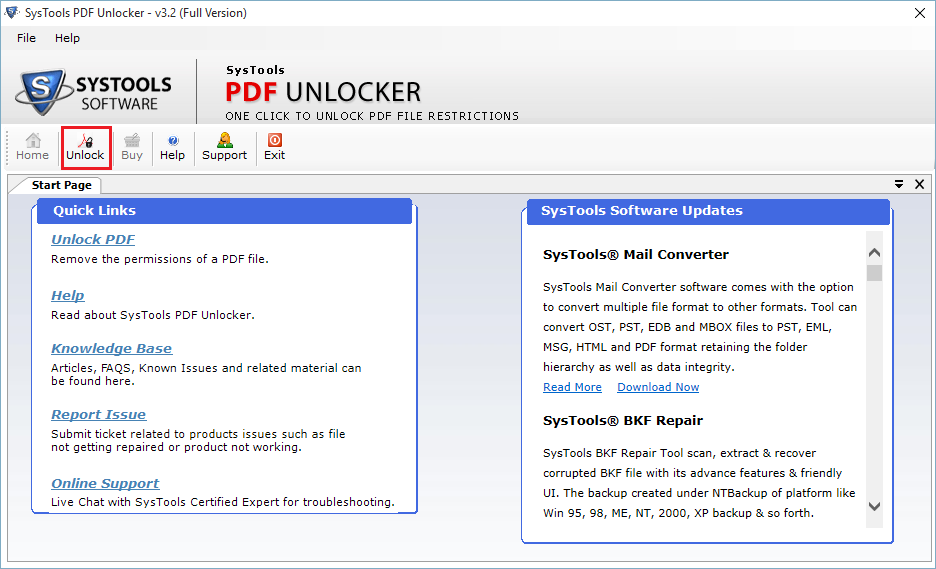
- Browse secured PDF documents
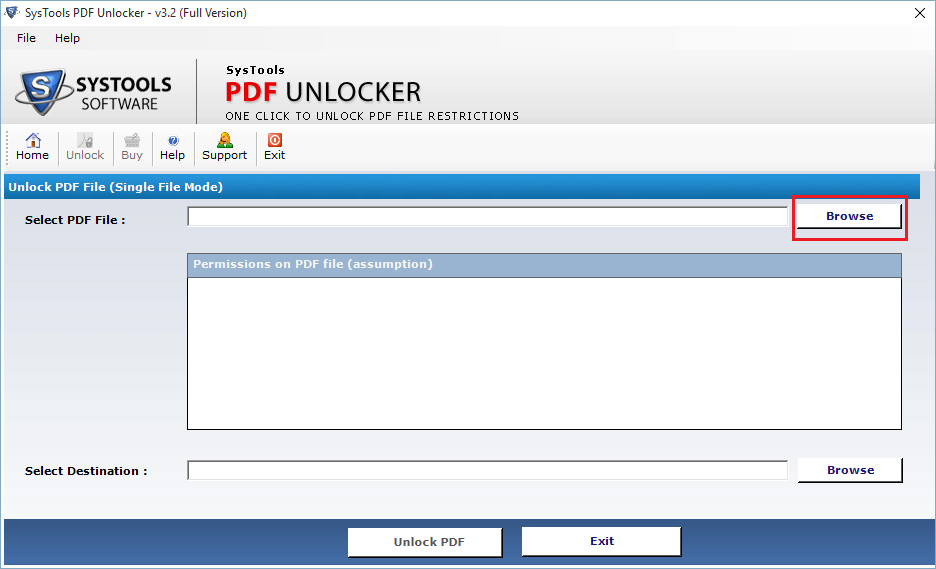
- present in the PDF file
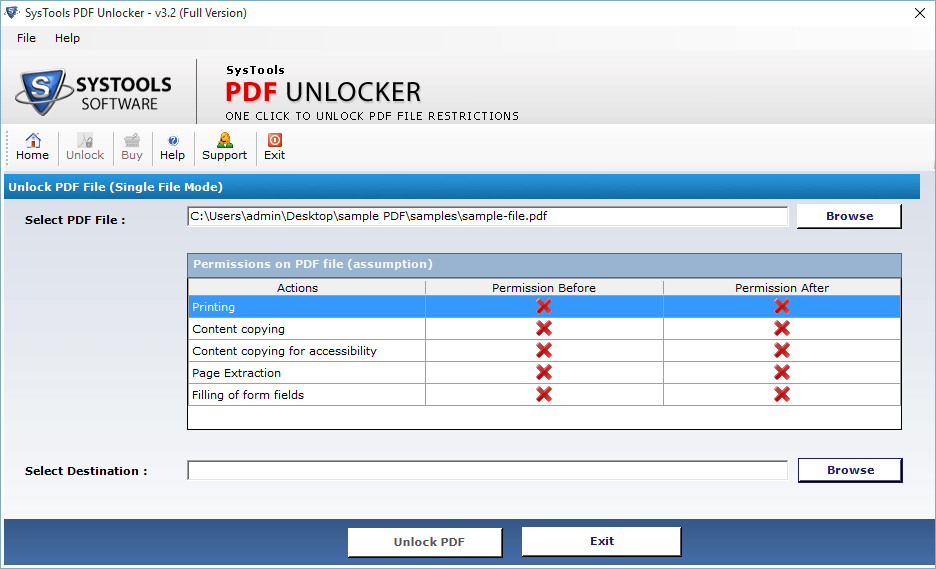
- Click the Unlock PDF button to begin the process
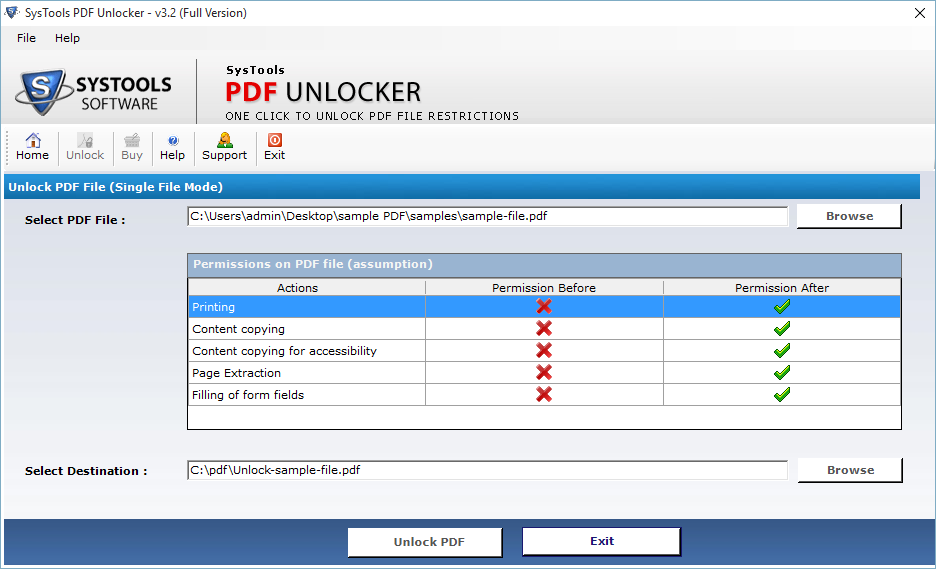
- The process completion message is shown
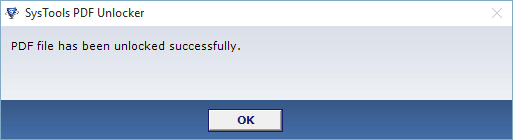
Once, you remove security settings on Adobe PDF by using these steps open the resultant file you will find that the restrictions are removed from it. Moreover, you will be able to perform all operations on PDF file.
Conclusion
This blog clearly explains the two simple solutions to remove security lock from PDF document. One is by using the Google Chrome & other with the third party tool. Both of them have some advantages and disadvantages. In the case of Google Chrome, we have seen that the Print feature should be enabled to remove security from Adobe PDF without password. But, when the Print button is not working this method fails, therefore, to overcome the manual limitation it is recommended to use this third-party tool.