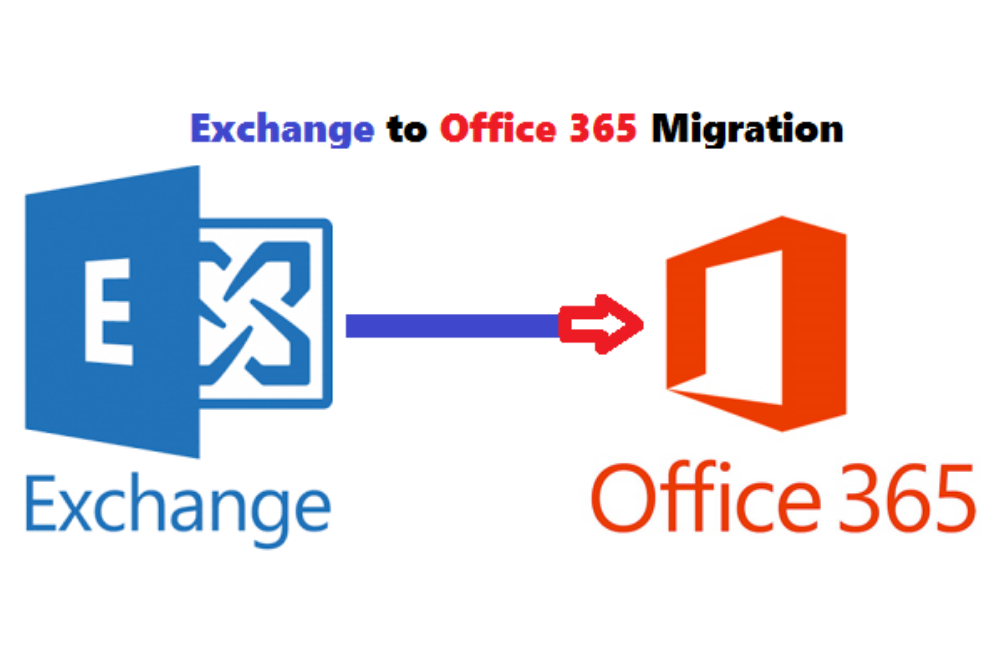Are you looking for a reliable solution to import pst to Exchange Online? Then do not worry, in this article, we will be discussing how to execute the data migration process in two different methods
As there is fame of Exchange Online, more users are switching from Outlook to Office 365 cloud. As the user required to migrate their Outlook PST file items into Microsoft Office 365. Thinking about this interest, this article will be discussing various ways to deal with PST file import. Without wasting any time let us move on to the techniques of moving Outlook PST file.
How to Migrate PST to Office 365 Online
Here, we are trying to discuss two different ways to move PST files data into O365. Let us start with the first method and after that, we will be using the automated solution Office 365 Import PST Tool or software.
Method 1: Export utilizing Azure AzCopy Tool manually
To execute this task manually, Office 365 Online users should have access to import-export permission.
Part A: Download and Install Azure AzCopy Tool
1. Go to the https://protection.office.com. Then, log in using the global admin account credentials with your business account
2. Hit on down arrow under Data Management. Choose Import >> Open the Import Service link
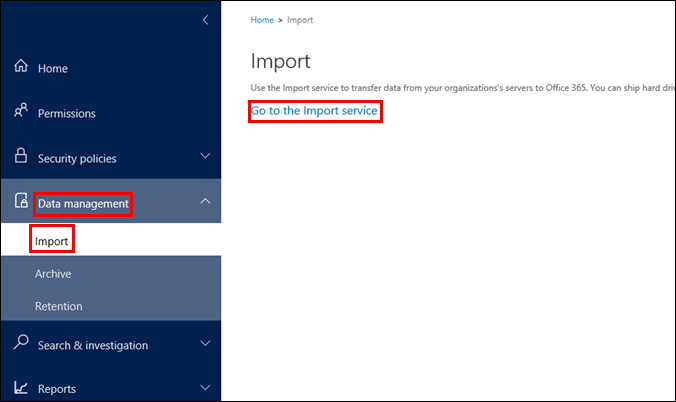
3. Hit on the + sign and select Upload files over Network option from the menu
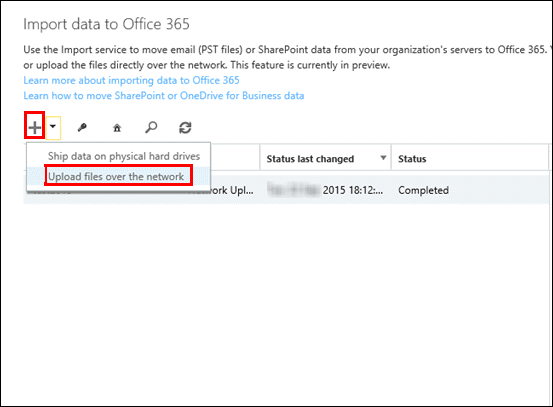
4. Download Azure AzCopy from the “Download Tool” link

5. Hit on Run Button

6. Azure AzCopy Setup pop-window will appear >> Hit on Next
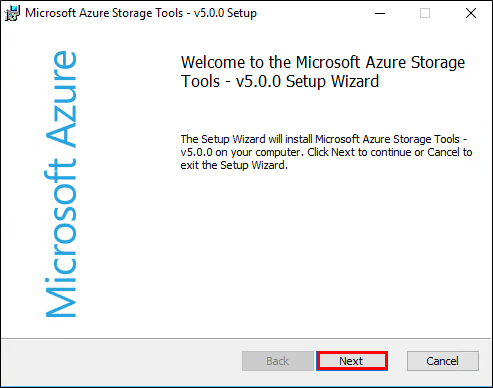
7. Agree with the license agreement >> Hit on Next button
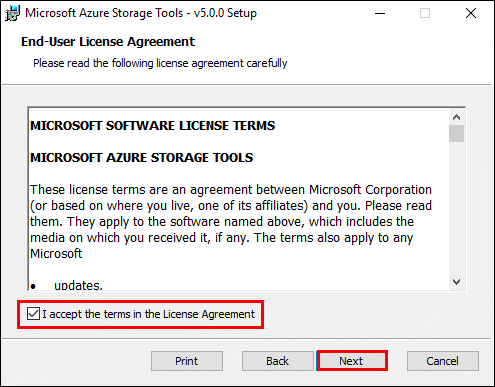
8. Never change the default installation directory
9. Hit Next on the page where installation directory is displayed
10. Hit Install >> Yes >> Finish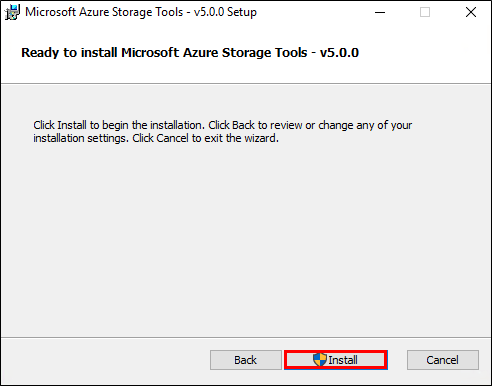
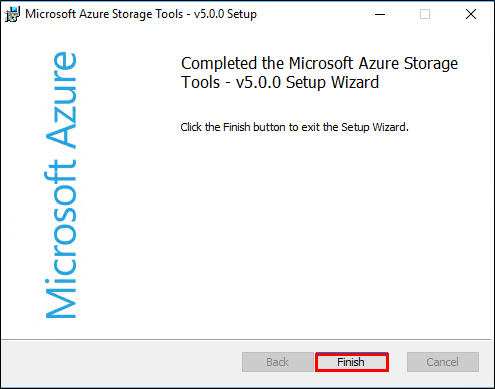
Part B: Collect “Storage key” & “Upload URL”
1. Open page “Import Data to Office 365”
2. Hit on the key icon to save the storage key and URL in a protected place
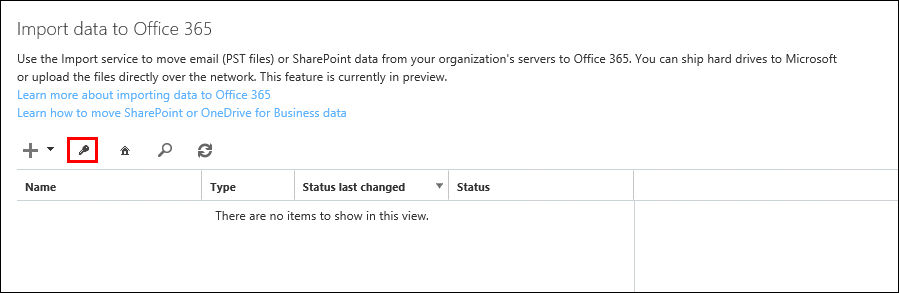
3. Hit on Copy Key. The whole process will take some minutes to get finished
4. Hit on Show URL for PST Files
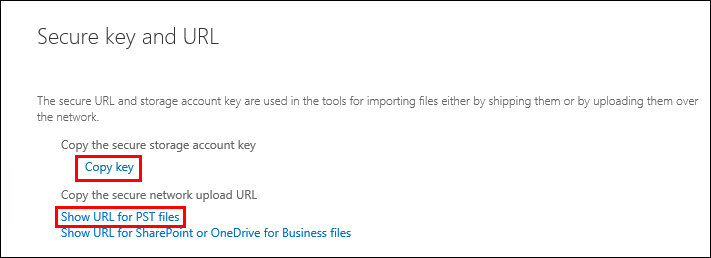
5. You will be needed both Key and URL to execute this task
Part C: Ship PST to MS Office 365
1. Open machine where AzCopy tool is installed. Then, run the cmd as admin.
2. Open the directory path and run the below command. This will migrate pst to Exchange Online.
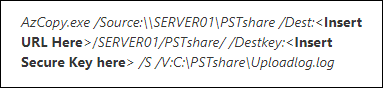
As this command
SERVER01PSTshare displays the directory path of PST. If the directory location have multiple PST files, it will upload them
C:PSTshareUploadlog.log is the location of the log file on the local machine
Part D: For PST Mapping Create CSV file
1. Download ‘PST import mapping file’ from Microsoft site
2. Fill the required information in the CSV file. Enter information about a single PST file in one line. Enter as many lines as per your requirement
3. Save CSV file after the information is filled
Part E: Create Import Job in Office 365
1. Go to https://protection.office.com, and sign in again with the Global admin account
2. Hit on Data Management >> Import >> Go to the Import Service options
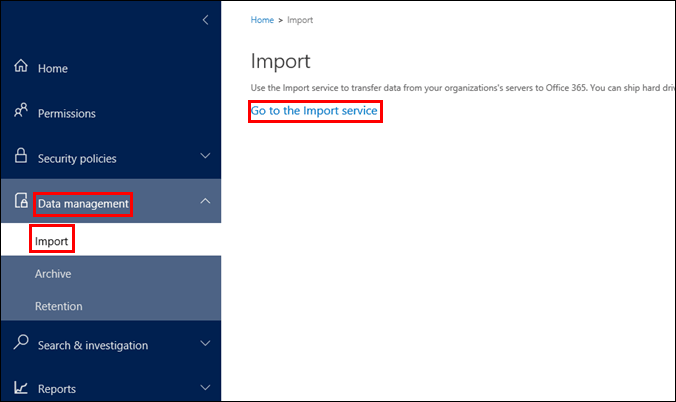
3. Hit on the + sign and select ” Upload Files Over the Network”
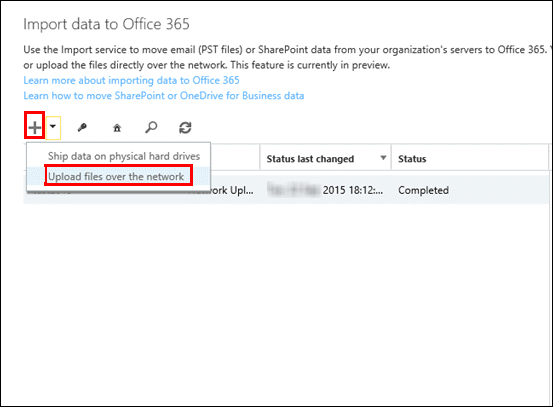
4. Users will get two options such as “I’m done uploading my files” and “I have access to the mapping file”. After that, click Next
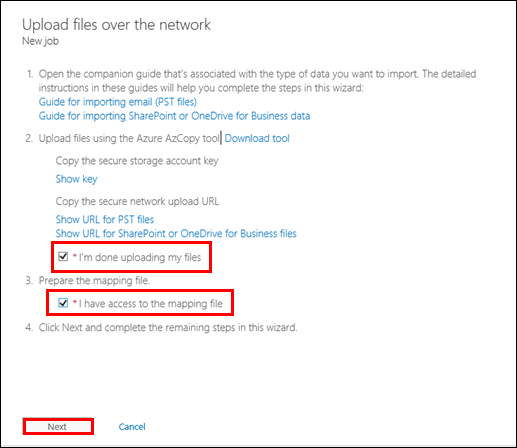
5. Add job name >> click on Next
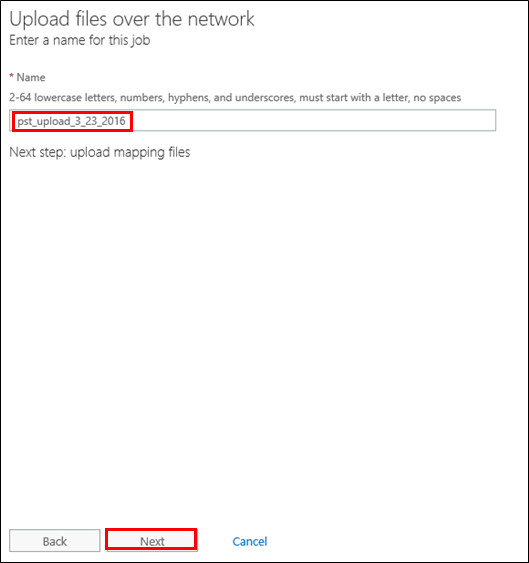
6. Hit + icon to add the PST mapping file. If files contain less than 100 rows, click on validate. Check tick for terms and conditions and hit Finish
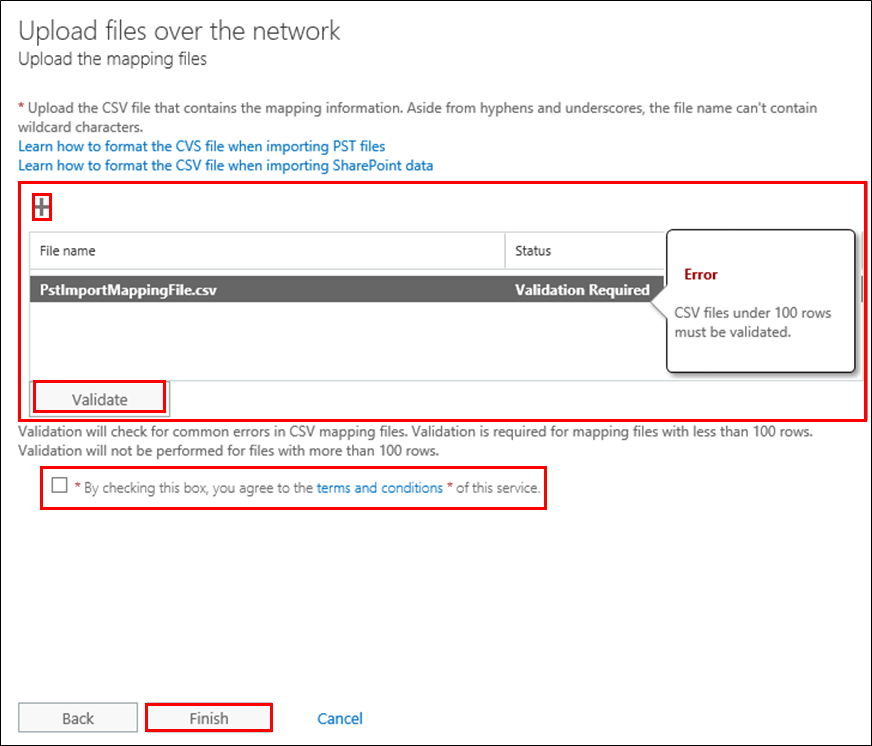
7. Hit on Close
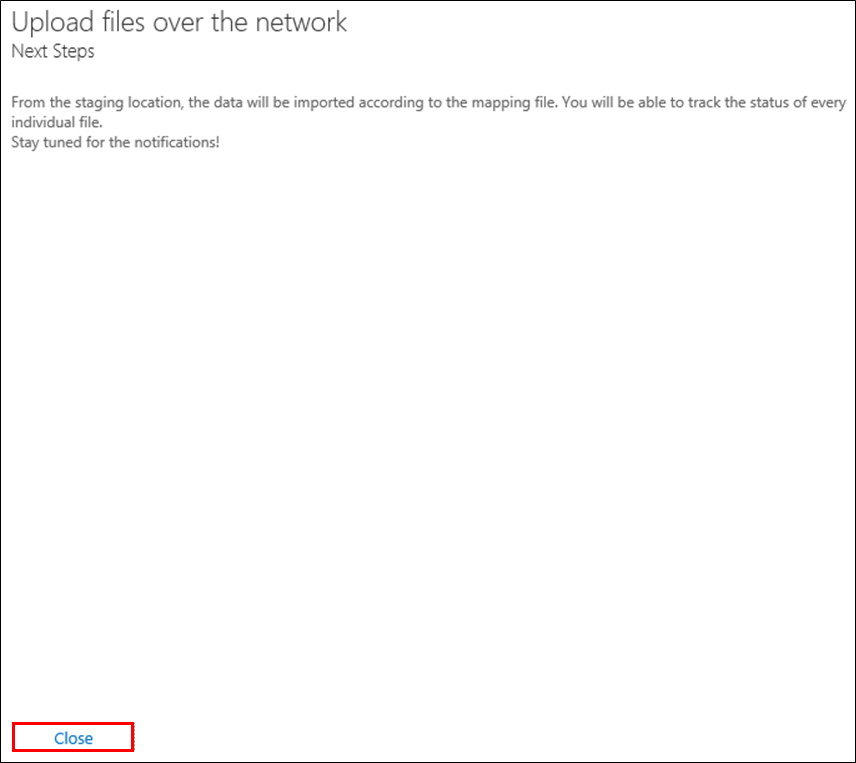
8. MS O365 will start migrating the PST files. If the user wants to check the current status of the process then go to the Office 365 Admin Center and Open Import tab. Hit on the Refresh button to update the latest status
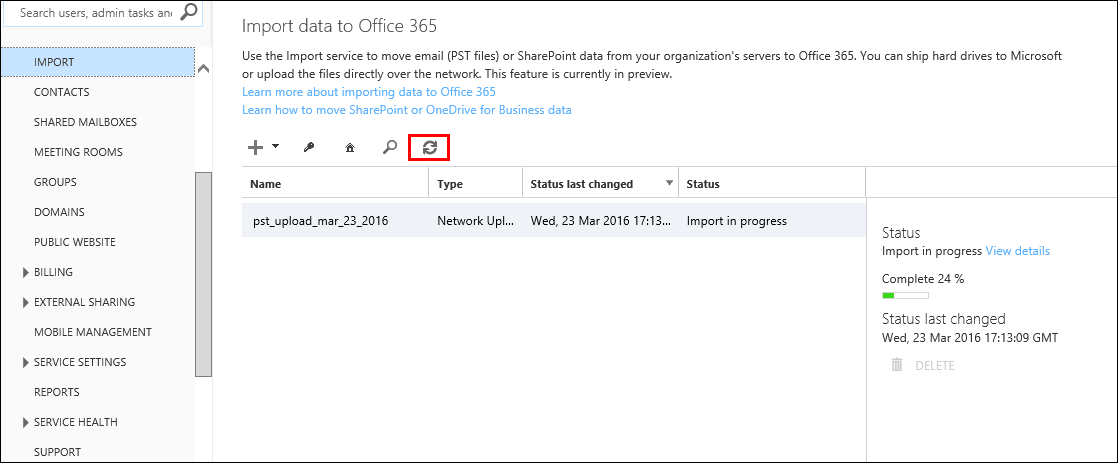
9. Look for any error message or completion notification. If any error message occurs, hit on a particular job and choose View Details
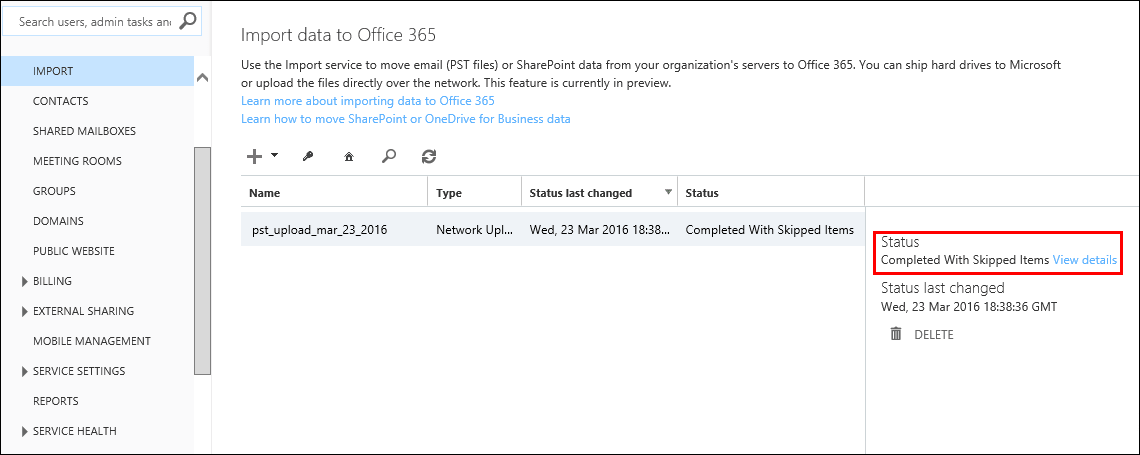
10. Finally, the PST file has been migrated to Office 365 online.
Drawbacks of Manual Method
As we can see, the above method is lengthy and time taking. Most of the users are non-techie so its difficult to execute this process. Any mistake can lead to serious data loss and malfunction activities. So, due to these limitations, we advise using the simple and secure solution i.e, Office 365 Import Software to import PST to Office 365.
Method 2: Hassle-free Method to Migrate Outlook PST to Office 365
Nowadays automated methods are in trend as they take less time and easy to handle. And, the risk factors with them are less. For migrating PST files there is a tool named Office 365 Import which easily transfer multiple PST files to Office 365. It is suitable for Outlook users to perform the import process in a little time. This tool offers some advanced features like incremental import and many more.
Final Verdict
In this article, we have learned how to import PST to Exchange Online. As we have discussed two different methods of PST file export as described above. Users can choose any technique as per their convenience. Since Office 365 Import Software can easily execute the whole migration process, as it is even considered by experts as a reliable tool.